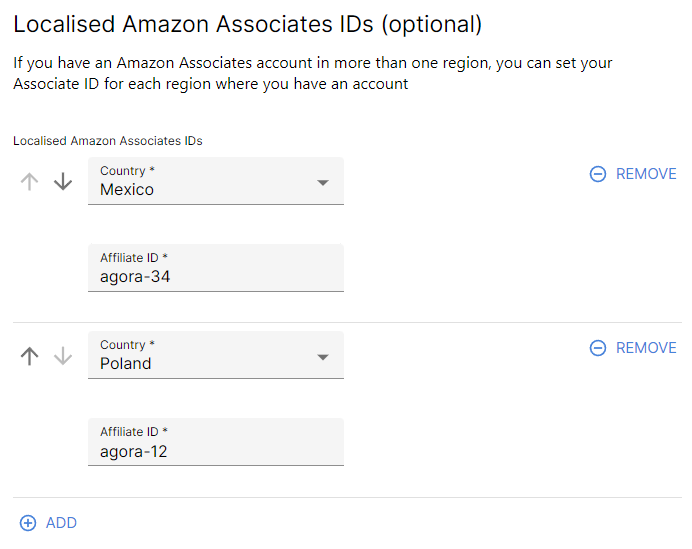Install the Agora app
You thought our previous plugs were shameless? Well it's about to get even worse as we're now going to show you how to install the Agora app on your site, and add products to it using the app.
Installing the app
- Go to our Shopify App on the Shopify App Store and click Add app
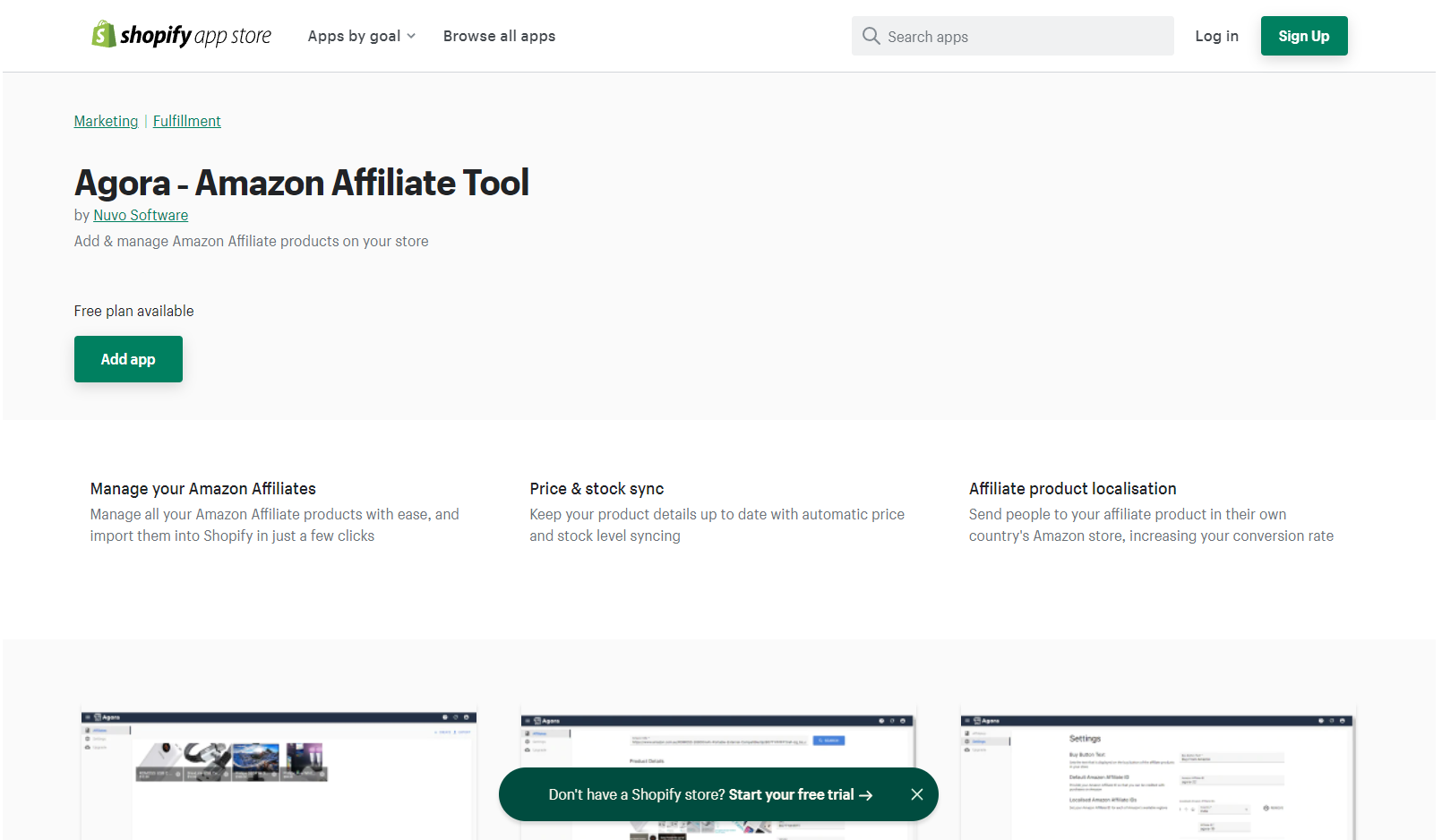
If you're not signed in to your store, you will be prompted to sign in
You will be prompted to review the app install. Click Install app to proceed with the installation
We only request permissions to your store that are absolutely necessary for the app to function as expected. this includes the permission to:
- Read, write, edit and delete products. Whenever you do so via the Agora app, your changes are immediately reflected in your Shopify store.
- Read and edit the themes installed on your store. This allows us to modify your installed themes so we can replace the default Buy now button with our custom Buy from Amazon button that sends the user to your Amazon product via your affiliate link instead.
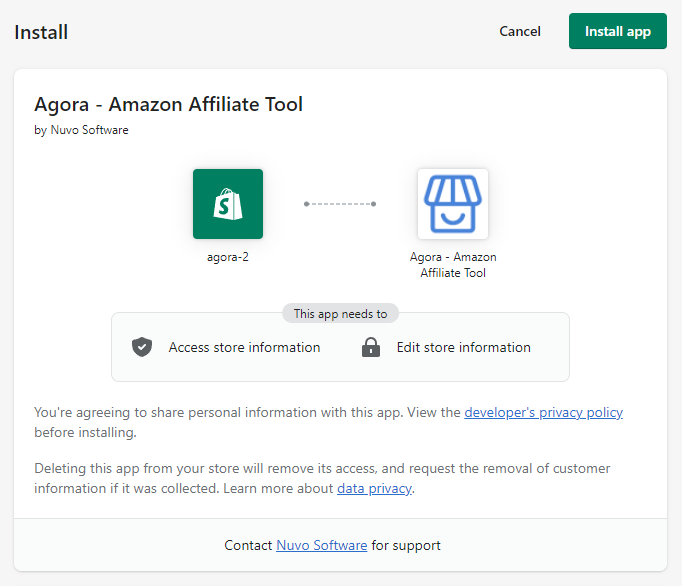
- The app is installed! You will be redirected to the app where you can start adding products.
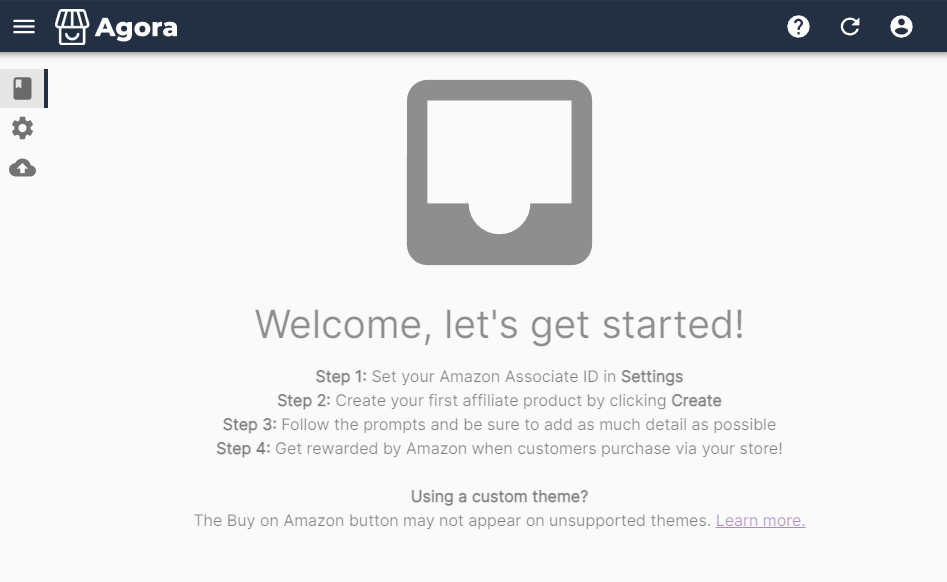
Adding your first product
- Now here's the fun bit. Click the Create button to add your first product (read: your hero product) to your site
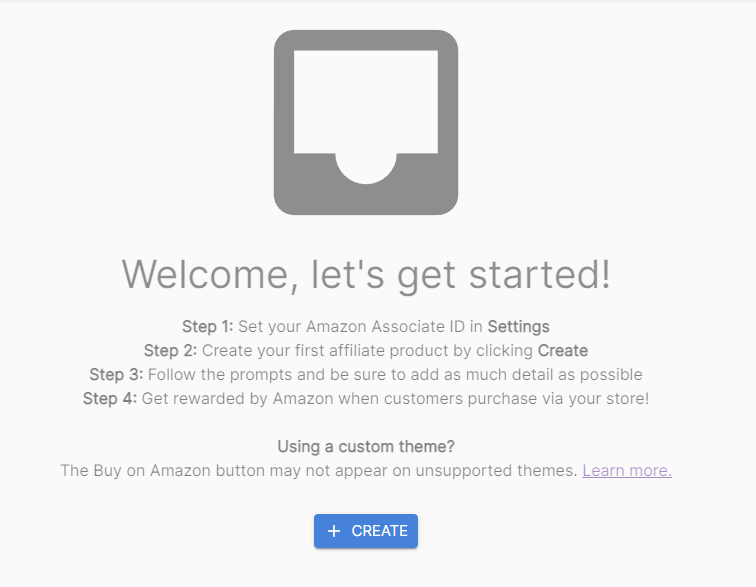
- Grab the link to your hero product from the address bar and paste it in the Amazon URL box. Click Search. The app will then go and retrieve the product listing from Amazon. This can sometimes take up to a minute
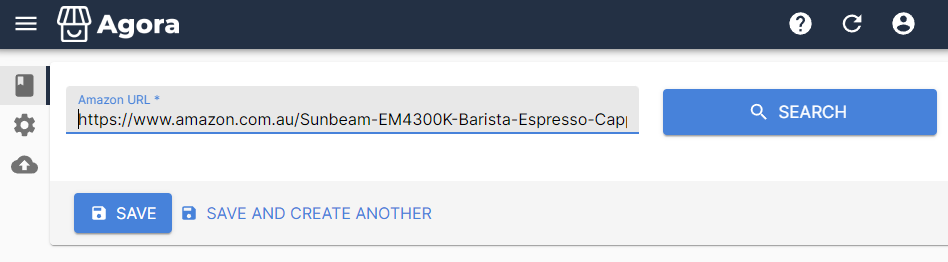
- Edit the product's details to your heart's content, hopefully based on what you've learnt from the supplementary resources on how to write great product listings that Google will reward you for
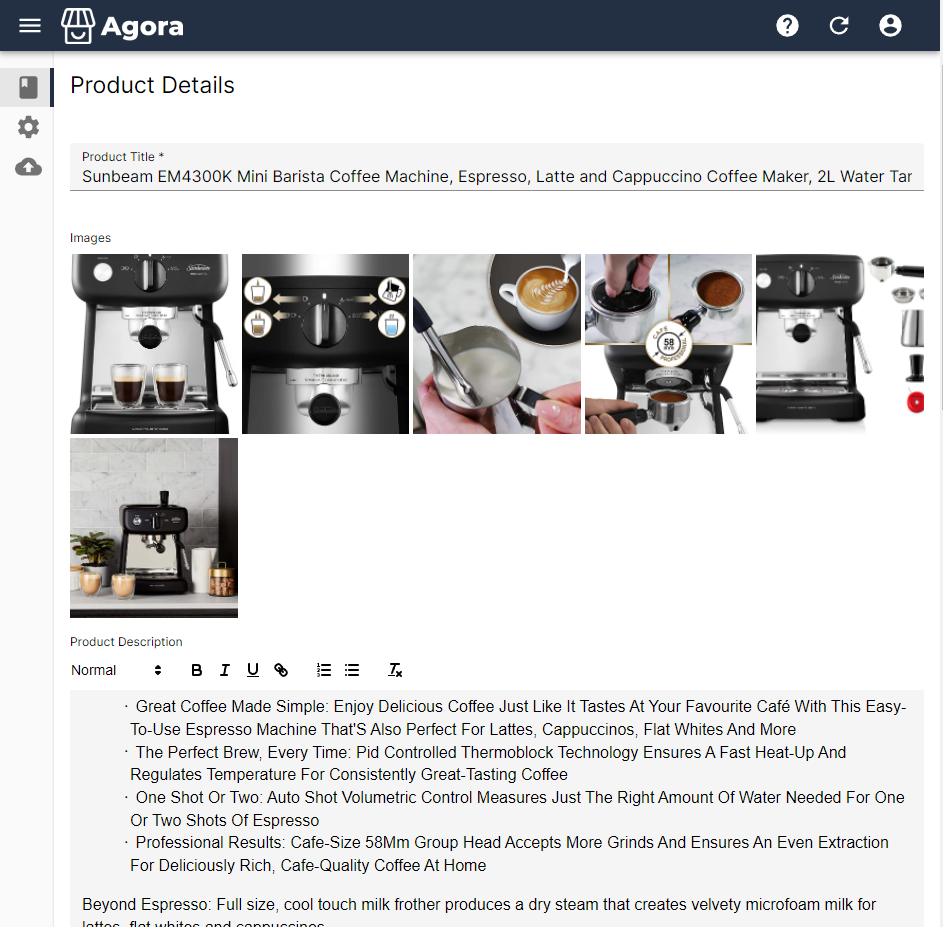
Once you're happy with your product listing, scroll to the bottom and click Save. Your product will be saved to your site, which can take up to a minute.
Once it's done, you will see your product on your site!
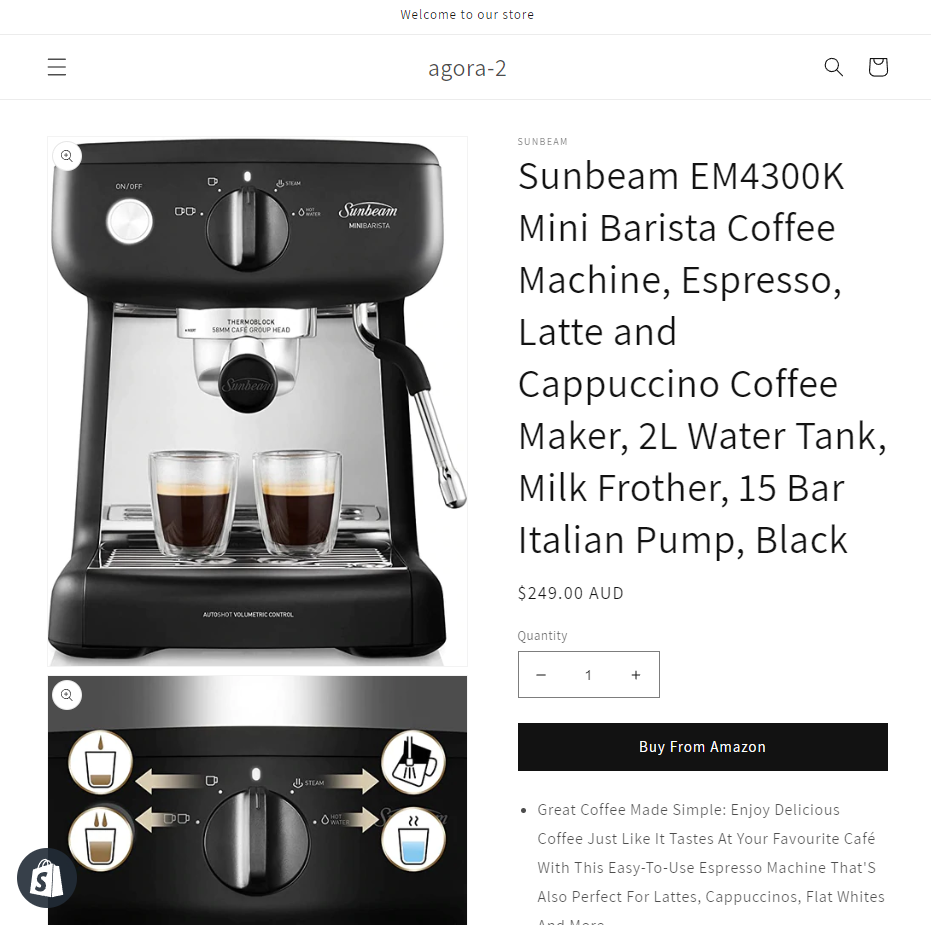
Enabling the Agora Amazon Button
In order for your customers to be redirected to Amazon via your affiliate links, you’ll need to enable our App Embed which replaces the standard buy button with our custom Buy on Amazon button that redirects customers to complete their purchase on Amazon, and ensure you receive your commission.
The following steps assume you’re using a theme that is an Online Store 2.0 theme. If you are using a legacy or custom Shopify theme, follow these instructions instead. In most cases, you’ll be able to find out whether your theme is an Online Store 2.0 by checking the theme’s documentation.
- In the Shopify Admin go to Online Store > Themes and then click Customise for the theme you want to enable our App Embed.
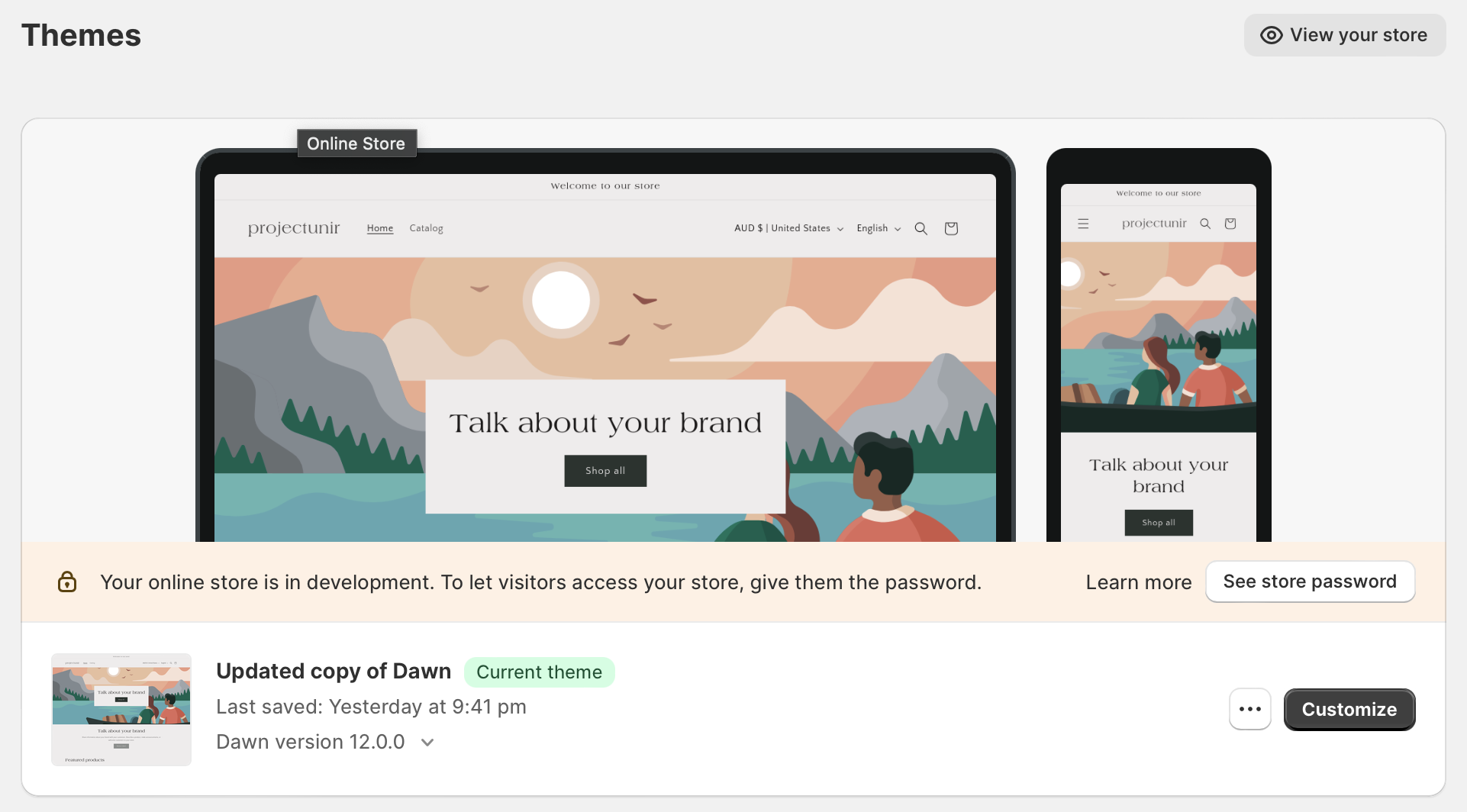
- On the left hand side, click App Embeds
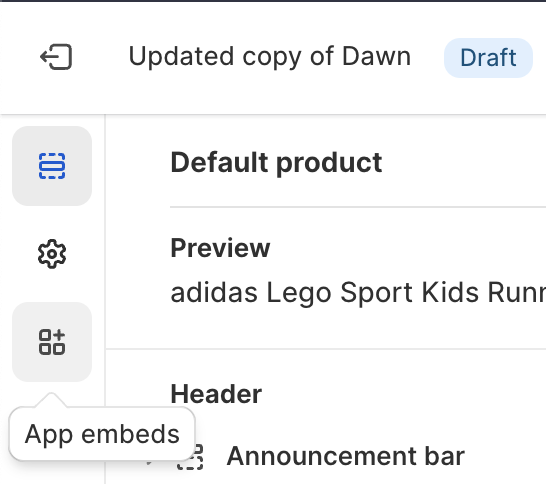
- Toggle the Agora Amazon Button App Embed
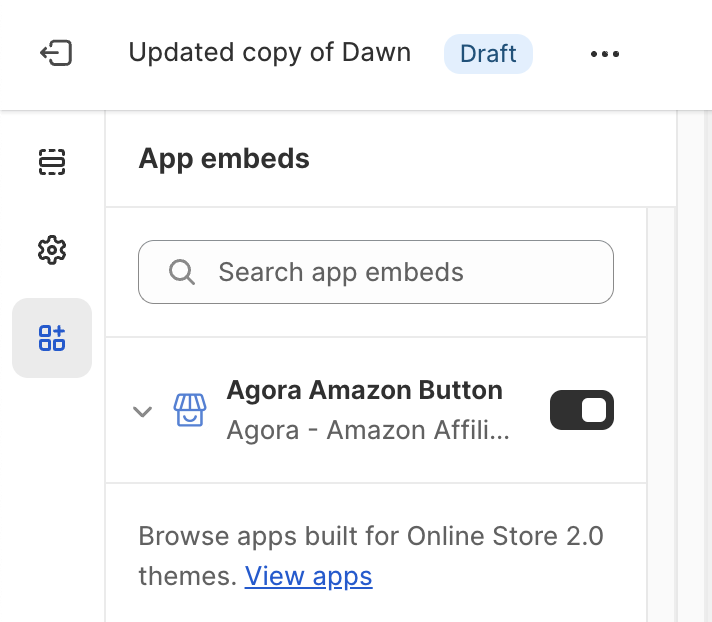
- If you preview Products on your store, you will see that the standard buy buttons have been replaced with our Buy on Amazon button. Click Save and you’re good to go!
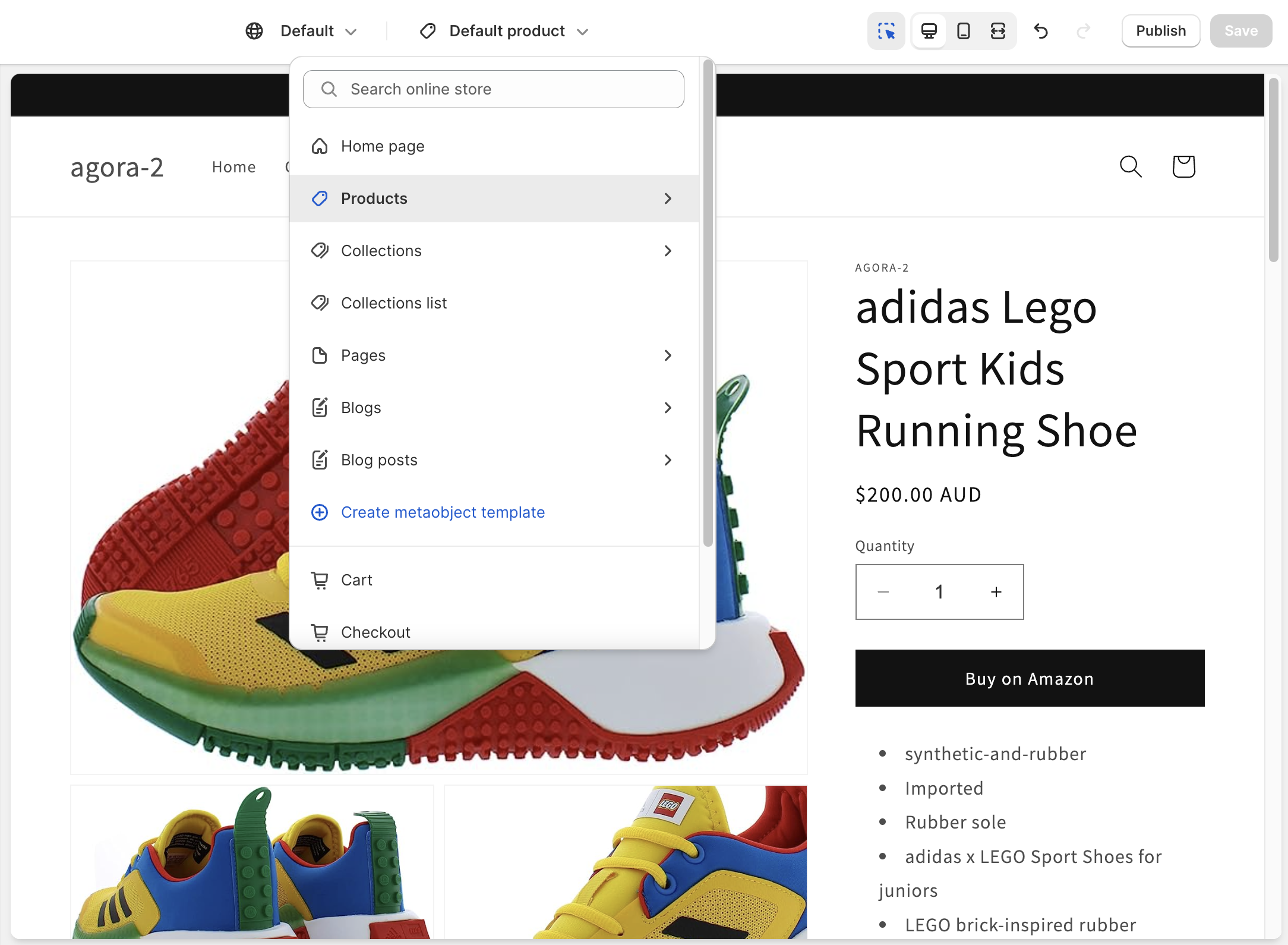
Configuring your Associate ID
To ensure you receive affiliate commissions, make sure to set your Associate ID under Settings
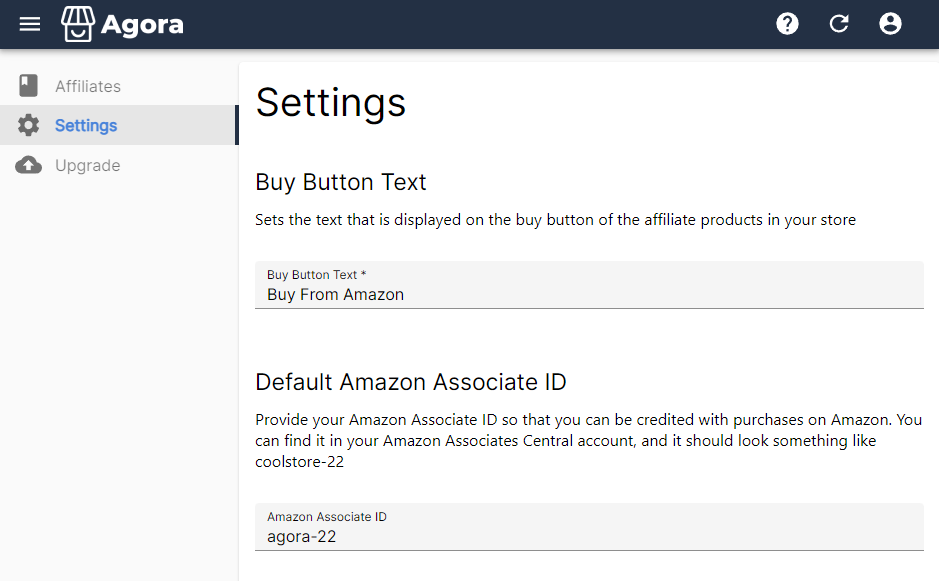
You can find your Associate ID in the top right hand corner of the Amazon Associates Dashboard
If you have Amazon Associates accounts in multiple regions, you can configure the Associate IDs for each account in the Localised Amazon Associates IDs section of Settings. The Agora app will automatically select which Affiliate ID to use based on the location of your audience member